Have you forgotten your iPhone passcode and now you can’t access your phone at all? The last time you forgot the passcode of iPhone, you probably tried putting in different passcodes just by guessing. While that may work at times, it certainly isn’t the best solution for you. Because after some failed attempts, you will most definitely end up disabling your iPhone.
So, what to do then? Well, fortunately, there are 5 very easy methods, that you can help you get access to your iPhone without disabling it. Stick with us till the end, as we are about to dive deep into how you can remove the passcode on your iPhone and gain back access.
Can I Unlock iPhone Without Losing Data If I Forgot Passcode?
It’s quite difficult to unlock an iPhone without losing data if you forget your passcode. No matter which method you use, it will lead you to wipe the data, so that the password also gets removed. Some applications may claim that they will remove the password without wiping data, but mostly they aren’t trustworthy.
How many attempts can I make before the iPhone gets disabled?
Straight up you only get 5 normal attempts to put in the correct passcode to unlock your iPhone. If you can’t get it right within those 5 attempts, your iPhone will get disabled for 60 seconds. And after the 6th attempt, the disabled duration will go up to 5 minutes.
From thereon, the penalty for not using the correct passcode increases with each attempt. For example, on the 7th try, the iPhone will be disabled for 15 minutes, then it goes up to an hour, and on the 10th attempt it gets permanently disabled.
Honestly, you really don’t want reach to the 10th attempt at all. The best thing to do is, try 5 times, and if it doesn’t work, simply move on to the methods we are about to discuss.
5 Ways to Unlock iPhone If Forgotten Passcode
We went ahead and found these 5 very easy-to-follow methods, which can surely help you regain access to your iPhone. However, the catch here is that most of these methods will also erase the data on your iPhone.
But don’t worry at all, because we have a solution for that as well, you will find that later on in the article. For now, let’s check out the 5 effective ways to unlock an iPhone when you forget the passcode on your iPhone.
Method 1: Using iCloud
The first method we discuss here is using the classic old iCloud feature to remove the passcode from the iPhone. Here, you will specifically use the “Find My Phone” feature of your iPhone that will help you erase the data removing the passcode along with it right away.
Things to keep in mind:
- This method only works if the “Find My” feature is turned on in your phone.
- The iPhone needs to be logged into the iCloud account that you will use.
- You will need access to the iCloud account.
- Your iPhone should have an active internet connection. (Wi-Fi or cellular)
How to use iCloud for passcode removal on iPhone
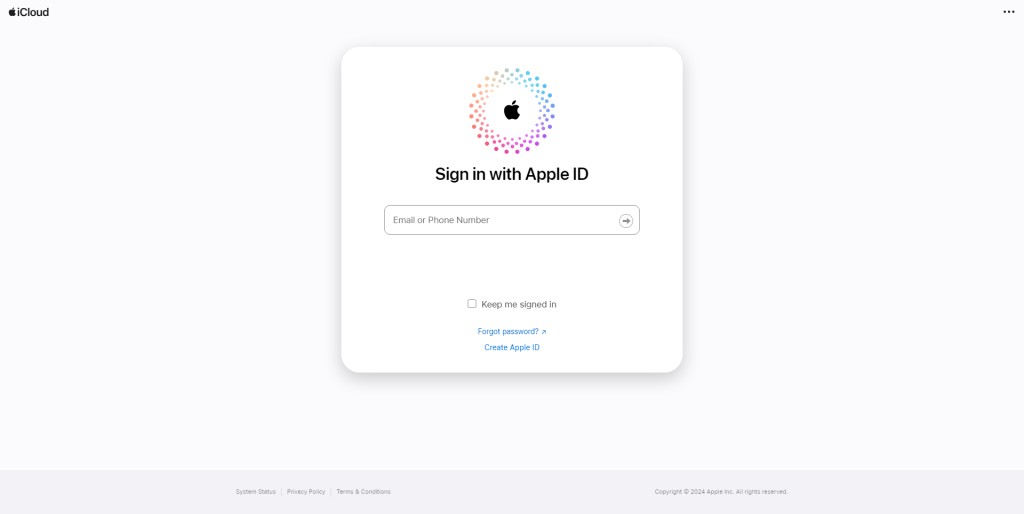
Step 1: First, log in to your iCloud account from a different phone or computer.
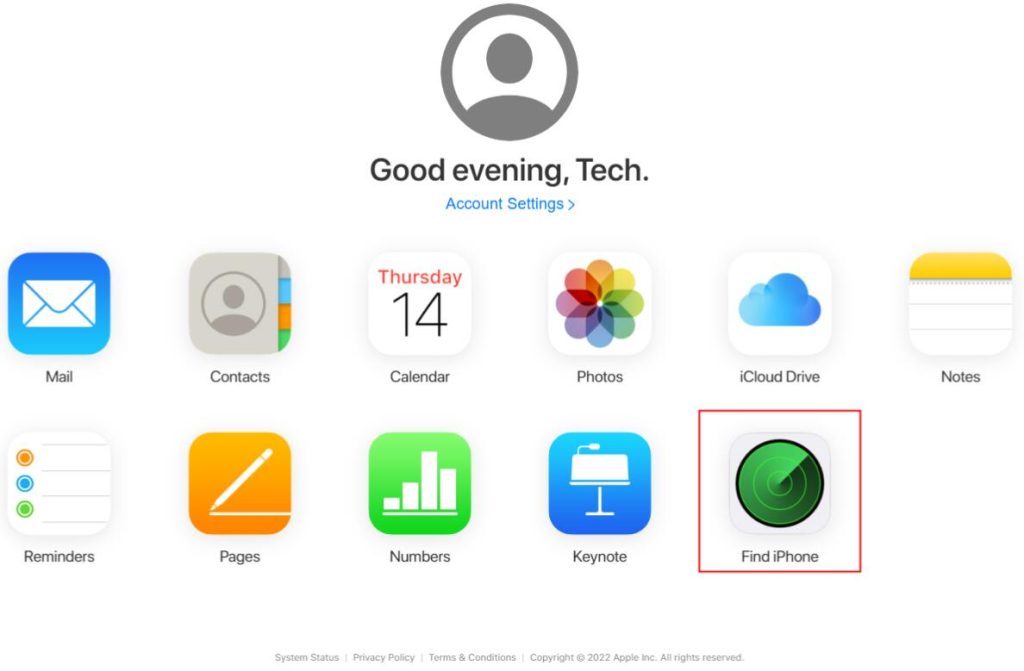
Step 2: From there you have to choose the “Find iPhone” option and then input your Apple ID password.
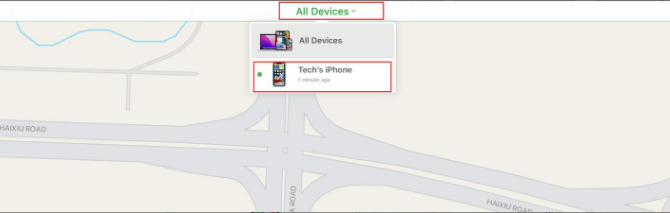
Step 3: Next, choose the device that you want to unlock from all the available devices.
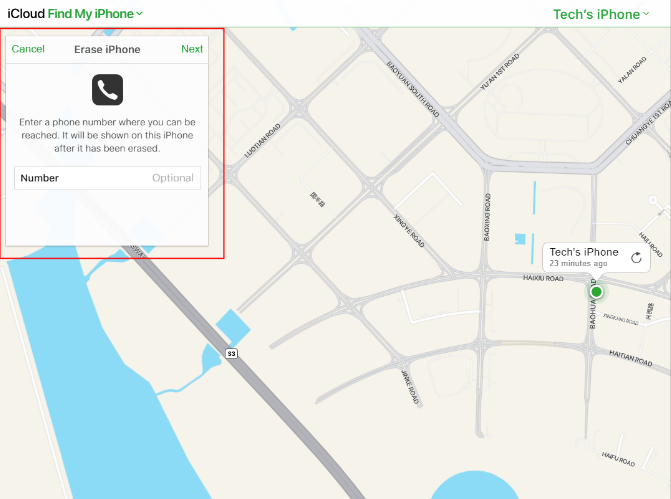
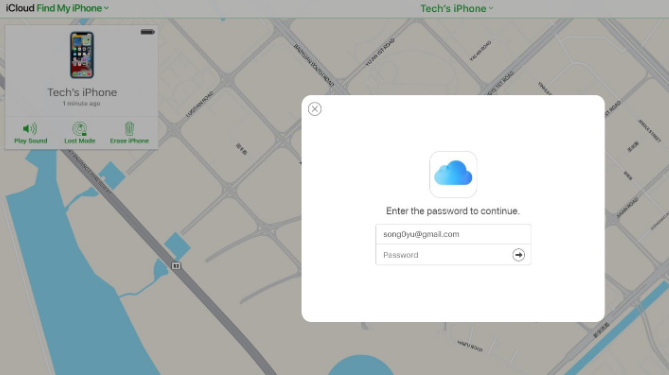
Step 4: After choosing the device, you will get the option to erase all data from your iPhone. Click on it and then enter your password for confirmation.
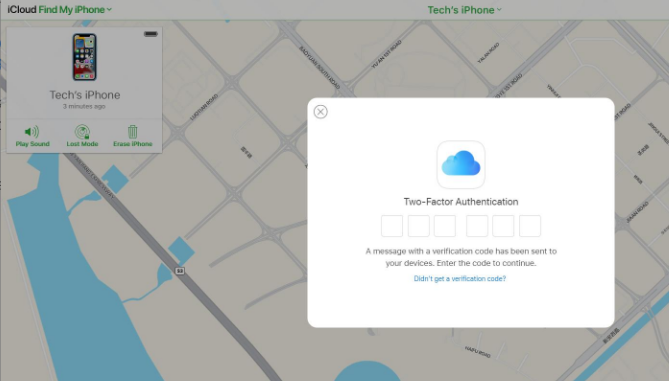
Step 5: Then, it will send you a verification code via message for the Two-factor authentication if it’s turned on in your phone. Complete the authentication.
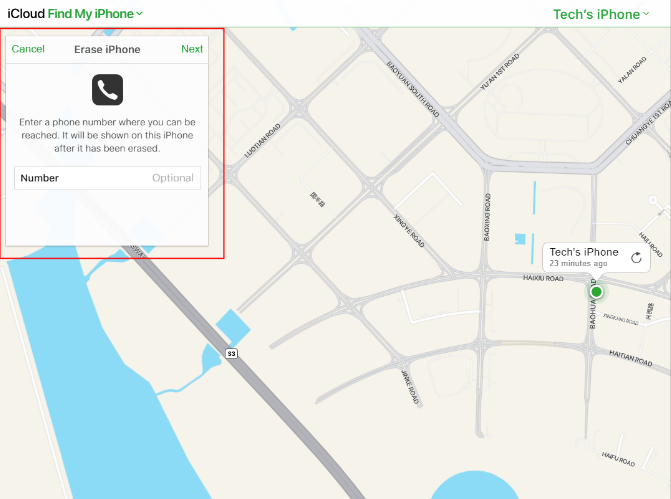
Step 6: Now, you may be asked to provide your phone number, or you can choose to decline it. You can either press cancel or next to proceed further.
[Pro tip: Provide your number to make the process smoother]
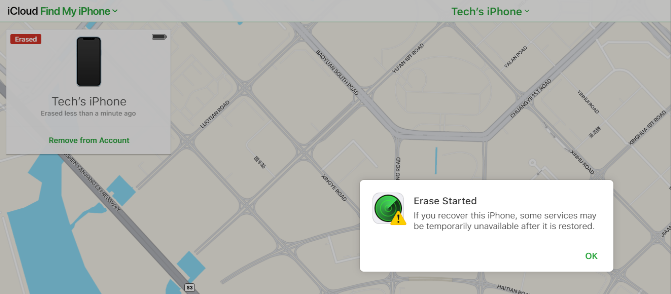
Step 7: Once you proceed, it will start erasing your data. The website should say “Erase Started” and your locked iPhone will go into boot mode with an Apple logo and a progress bar.
Step 8: After the completion, your iPhone will automatically restart.
Step 9: That’s pretty much it. Now you have to log in to your phone using the Apple ID and password.
[Note: If you already had an iCloud backup or an iTunes backup, you can easily restore it from the “Apps and data settings”
Method 2: Using iTunes
Now, if “Find My” is turned off on your locked iPhone, you can try using iTunes to remove the password. But there are some things you have to keep in mind here as well.
Things to consider
- This method only works when you have synced your phone to your PC before.
- If you don’t have any backup data available in your iTunes, this method is completely useless.
- You might be asked to put in the passcode to get access to iTunes. If this option comes up, this method won’t work, you have to opt for recovery mode.
How to use iTunes for passcode removal on iPhone
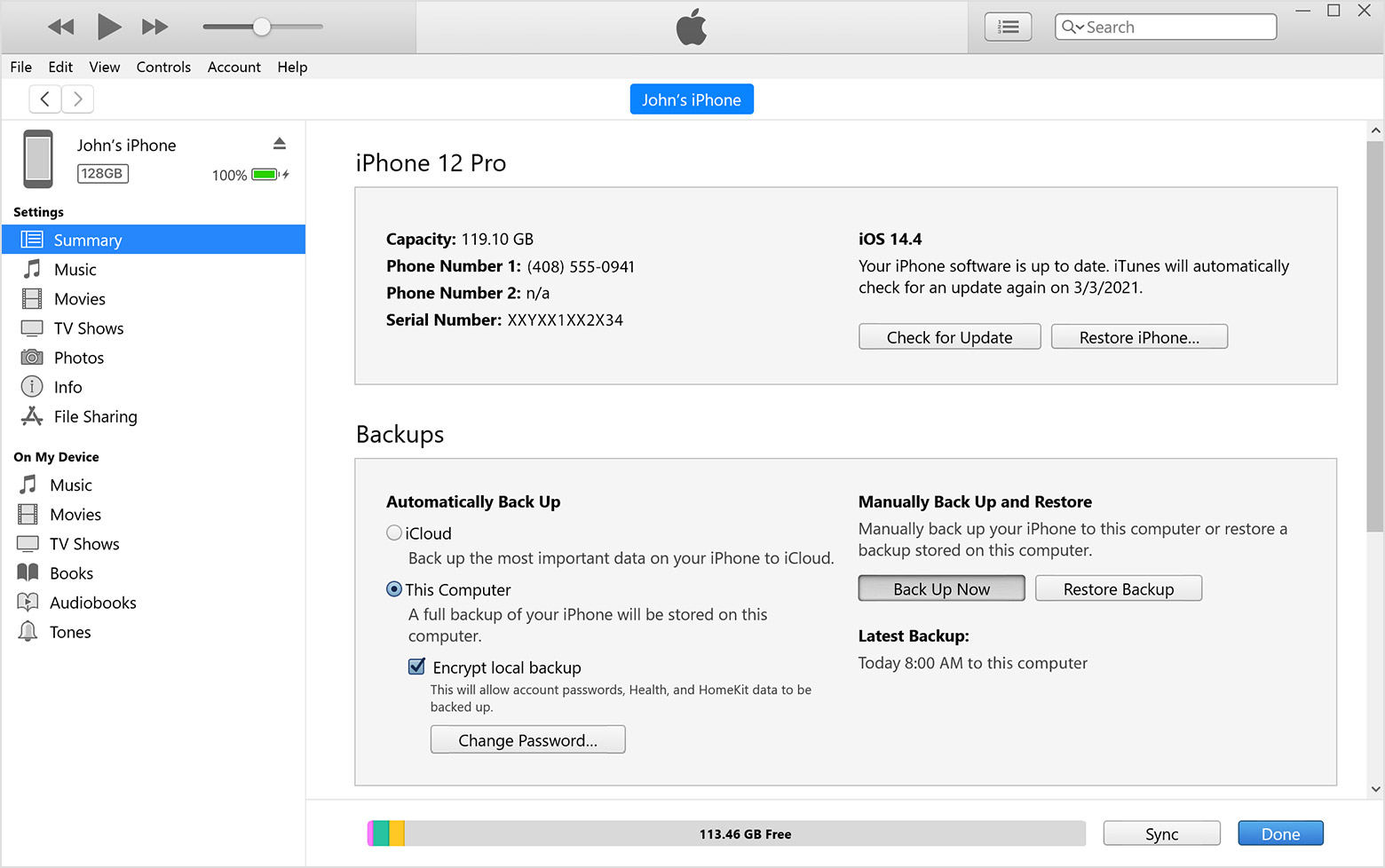
Step 1: Connect the locked iPhone to your computer with the cable. Then open the iTunes software on your computer.
Step 2: If you notice the iTunes app requires a passcode, then you will need to use a different method or a different computer. If there is no requirement for the passcode, wait until iTunes syncs your iPhone.
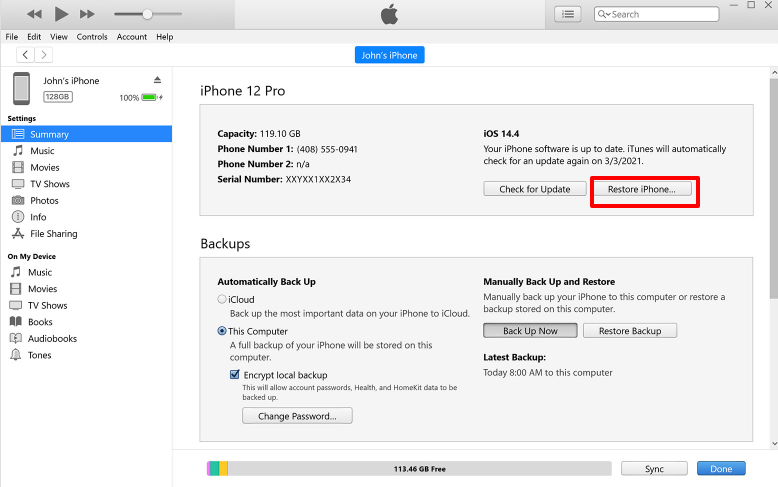
Step 3: When the sync is complete, you will notice an option that says “Restore iPhone”. Click on it.
[Note: If you don’t find the option, you can get it on the summary tab.]
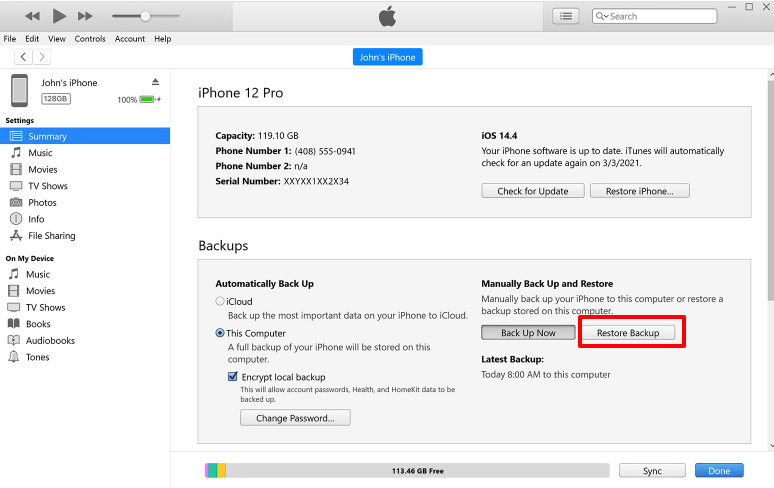
Step 4: After restoring the iPhone is complete, you will get the iOS setup screen on your iPhone. As you see that, you have to click on “Restore Backup” on the same window from the iTunes app. Select the last backup, and restore the data.
Step 5: Wait until all the data is restored, then disconnect the cable from your computer. That’s it.
Method 3: Using Passixer iPhone Unlocker
Passixer iPhone Unlocker is probably the best solution you have when your “Find My” is turned on, and you don’t have backup on your iTunes either. Passixer is one of the best third-party password removal tools when you forget the passcode on your iPhone. It has various advanced features that helps users to remove forgotten iPhone passcode lock easily. Moreover, you can do a lot more with this tool!
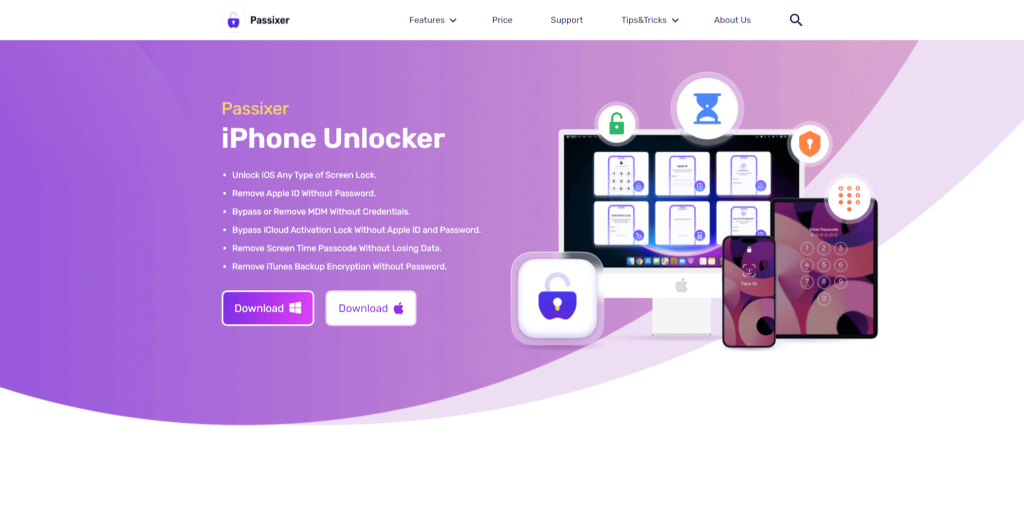
Features:
- It doesn’t require you to use iCloud or iTunes.
- The software automatically detects the perfect firmware your iPhone needs for the restoration process to complete.
- Even a beginner can use the tool to remove passwords and regain access.
- It’s compatible with Windows and Mac.
- You can deal with several security issues other than screen lock, such as iCloud activation lock, bypassing MDM, iTunes encryption issues, and Apple ID issues.
How to remove the passcode using Passixer iPhone Unlocker:
Step 1: Download the Passixer iPhone unlocker software, and install it on your computer. Open the software and look for the “Wipe Passcode” button on it.
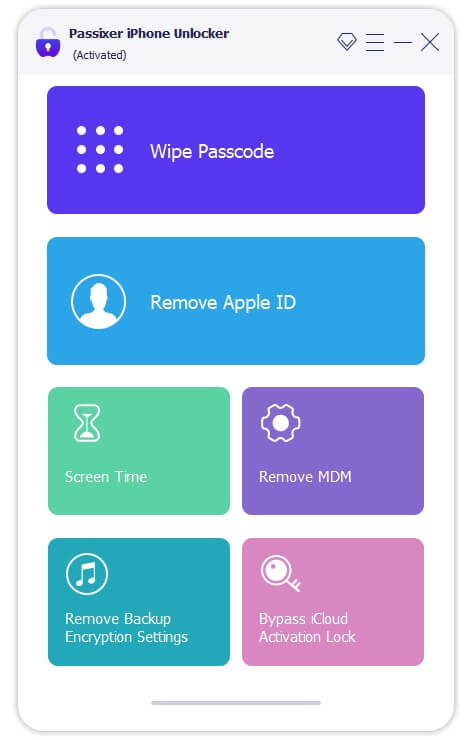
Step 2: Then, connect your iPhone using the authentic lightning connector to your PC. When the software detects it, you will get the details, make sure to check them thoroughly.
Step 3: After you are done checking, download the firmware that you need to wipe the passcode and unlock your iPhone by clicking on “Start”.
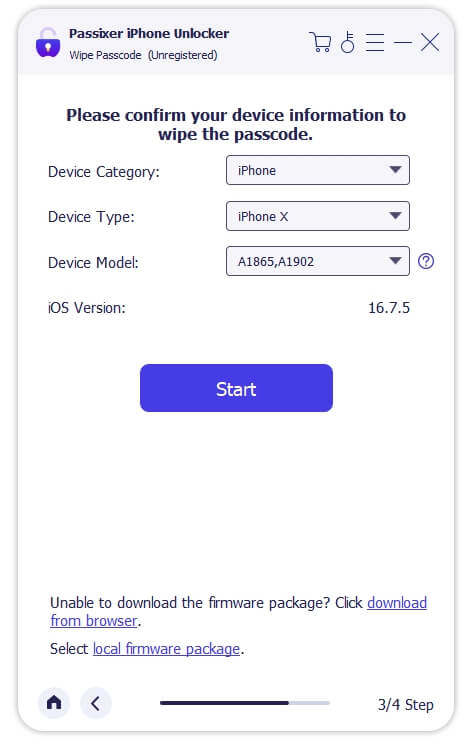
Step 4: Once the download is complete, you will get a new screen to confirm if you want to wipe the passcode or not. Click on “Next” to proceed.
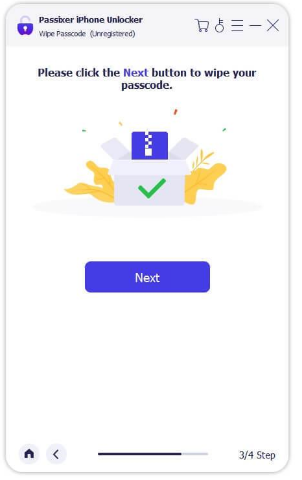
Step 5: in this step, you will see a window with lots of information. Read through the warnings which instruct you regarding the wiping process. After you read them, you can enter the “0000” code, and start unlocking your device.
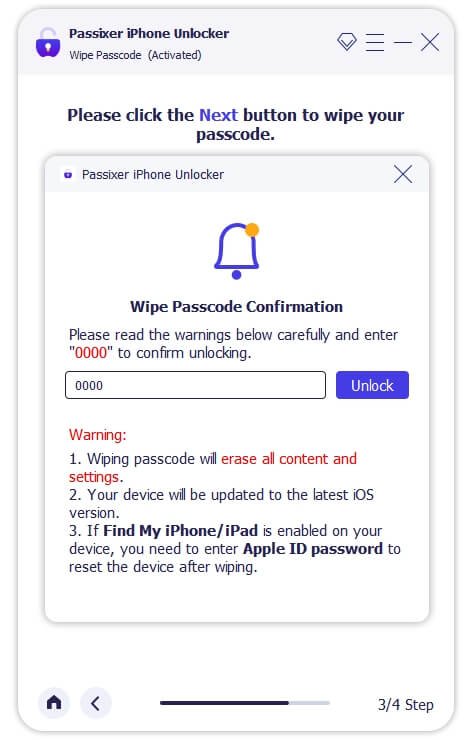
[Note: Keep in mind that, using this method will also wipe all your data]
Method 4: Using Recovery Mode
Using the recovery mode to remove passwords can be a bit complicated and risky. You need to have proper knowledge of using the recovery mode otherwise you end up losing all your data, and put your iPhone at risk of bricking.
You will either need iTunes for a Windows device, or Finder for a Mac device. Since iTunes may ask for the passcode, you have to put your phone into recovery mode, and then proceed. Here’s how you do it.
How to use recovery mode to remove the iPhone passcode?
Step 1: The first thing is to turn off your iPhone.
Step 2: After turning off the phone, you have to get it into the recovery mode using the specific button according to your phone model.
- Press and hold the side button if you are using iPhone 8 or later versions.
- Use the volume down button, if you are using iPhone 7 series.
- As for the iPhone SE 1st Gen, and iPhone 6 or any earlier version, press and hold the home button to access recovery mode.
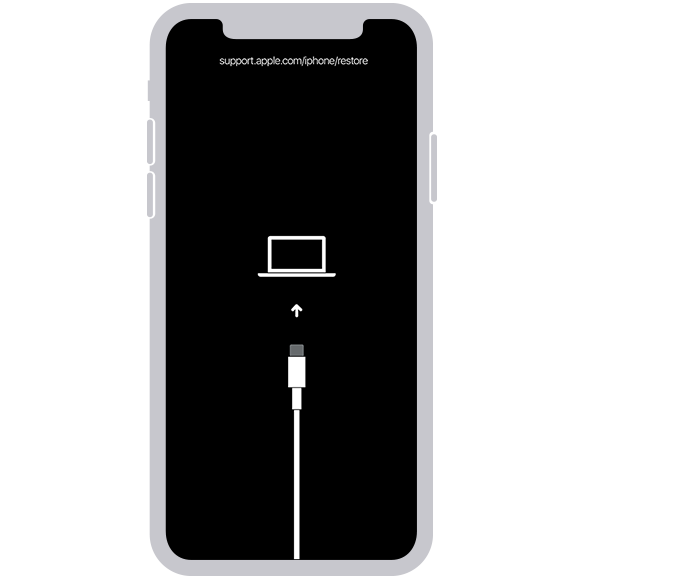
Step 3: Connect your phone to your computer, while holding the specific button. Don’t leave the button until you see an image of a computer and a cable.
[Note: If the passcode screen appears, make sure to turn off your iPhone again and start from the beginning.]
Step 4: Next, you have to open the iTunes or Finder software on your computer. Then, locate your iPhone on the software.
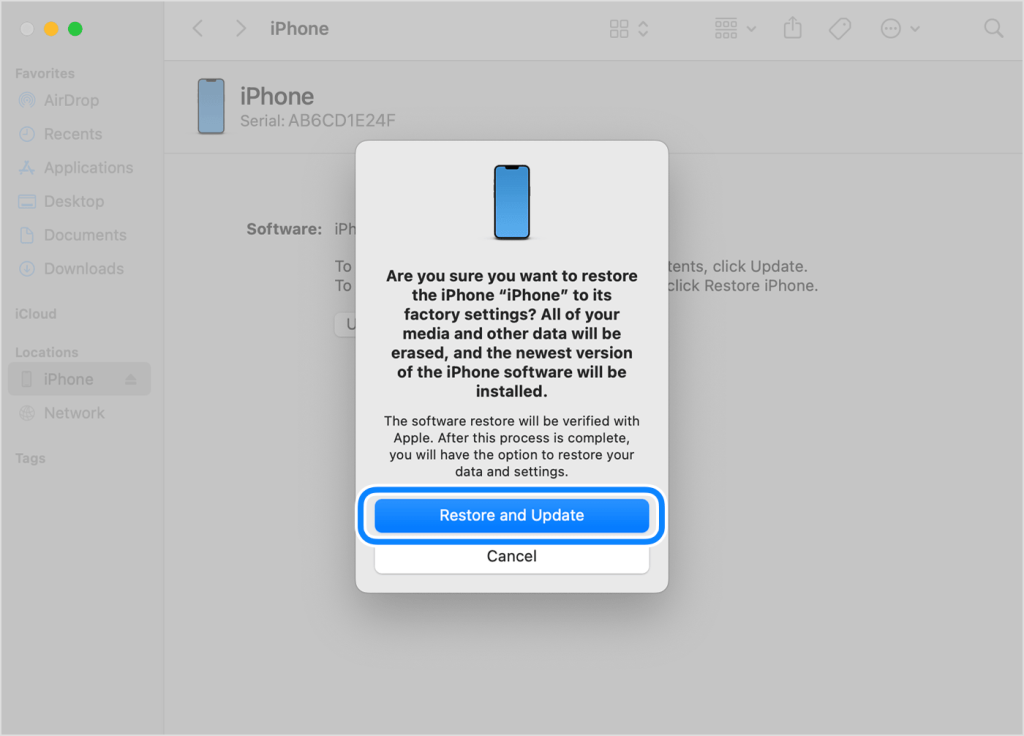
Step 5: Once you locate the iPhone, you will get a dialog that says to restore or update your iPhone. Select restore there, and it will start downloading the iPhone software.
[Note: If the recovery mode quits on your iPhone, you should wait for the download to complete, and then turn off your phone to start again.]
Step 6: Wait until the download is finished and your iPhone is restored. The device will then restart and the setup screen should appear.
Step 7: Finally, disconnect your iPhone, and start setting it up for use.
Method 5: Erasing iPhone without Computer
With the latest iOS updates, you can erase your iPhone to remove the passcode without using any computer at all. You must have an iPhone that has iOS 15.2 or later. They have an “Erase iPhone” feature on the security lockout screen.
Things to keep in mind
- It will only work for iPhones with iOS 15.2 or later.
- You need to have an active internet connection.
- The iPhone should have “Find my” enabled and your Apple ID signed in.
How to erase the iPhone to remove the passcode without a computer
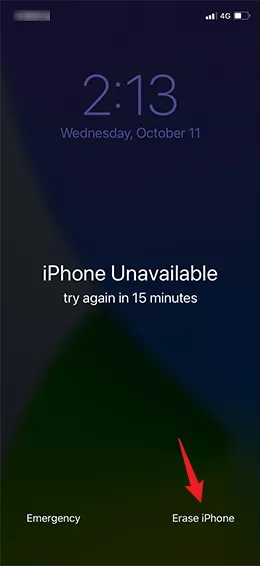
Step 1: Get to the security lockout screen by putting a wrong passcode 7 times. This will bring up the security lockout screen where you will get the “Erase iPhone” option.
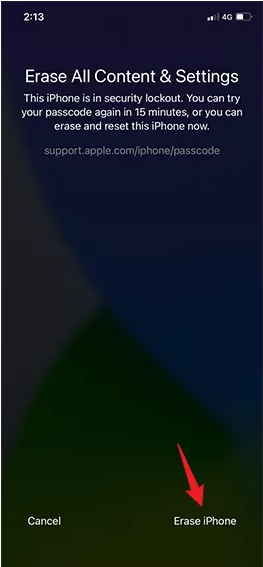
Step 2: Select the option. It will bring up a message saying what happens when you erase the iPhone. Confirm the wiping, by tapping on the “Erase iPhone” button once again.
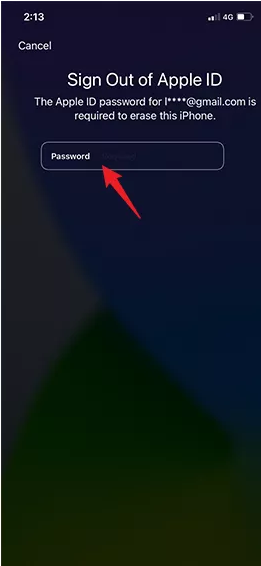
Step 3: This will take you to a screen where you have to sign in to your Apple ID. Enter your Apple ID password, to start erasing your iPhone.
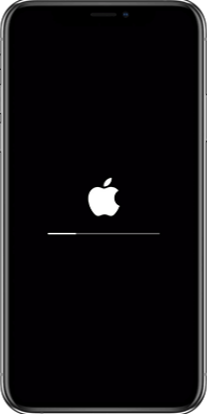
Step 4: The process will start with an Apple logo and a progress bar where you can see the process happening.
Step 5: Your iPhone should automatically restart once the process is complete.
How do you recover iPhone data after resetting the iPhone without backup?
After you complete erasing all the data from your iPhone, don’t proceed with the initial setup, if you want to recover your data. The best part is that you can do it even if you don’t have a backup of your data.
Wondering how you can do that? Well, the answer is Eassiy iPhone data recovery software. The software is a complete solution to iPhone data recovery, whether you have a backup or not doesn’t matter.
Key features
- It can recover all your deleted iPhone data without any backup at all.
- The software lets you preview the data and recover only the necessities.
- It’s capable enough to scan more than 1000+ files within seconds
- You can recover up to 36 file types using this software.
- Eassiy can recover your photos and videos with the highest success rate
- Recover all deleted or lost data, regardless of the circumstances you lost them in.
How to recover iPhone data without backup:
Step 1: Go to the Eassiy website and download the software on your computer.
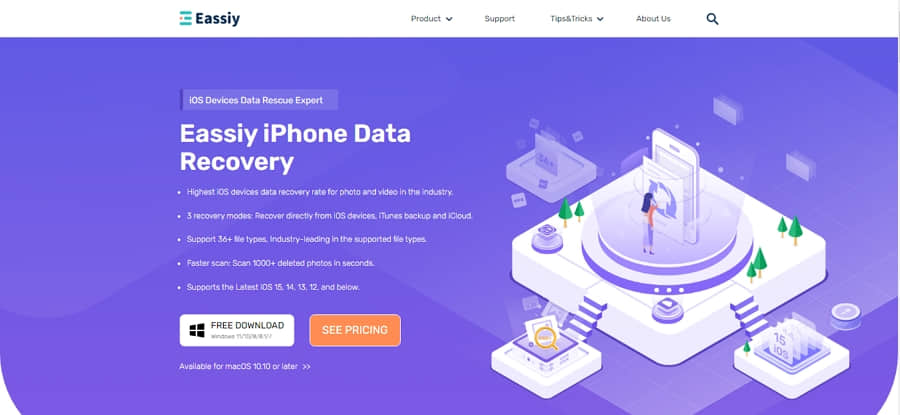
Step 2: Start the application, and connect your iPhone to your computer.
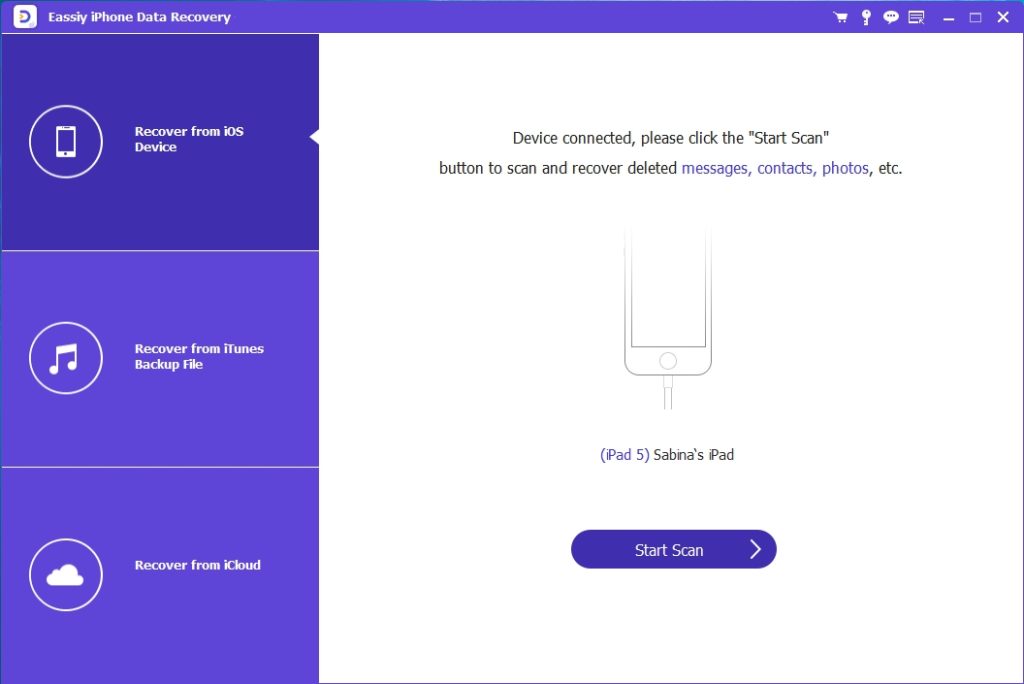
Step 3: When you connect your iPhone, you will need to scan for the files that you want to recover. Click on “Start Scan”
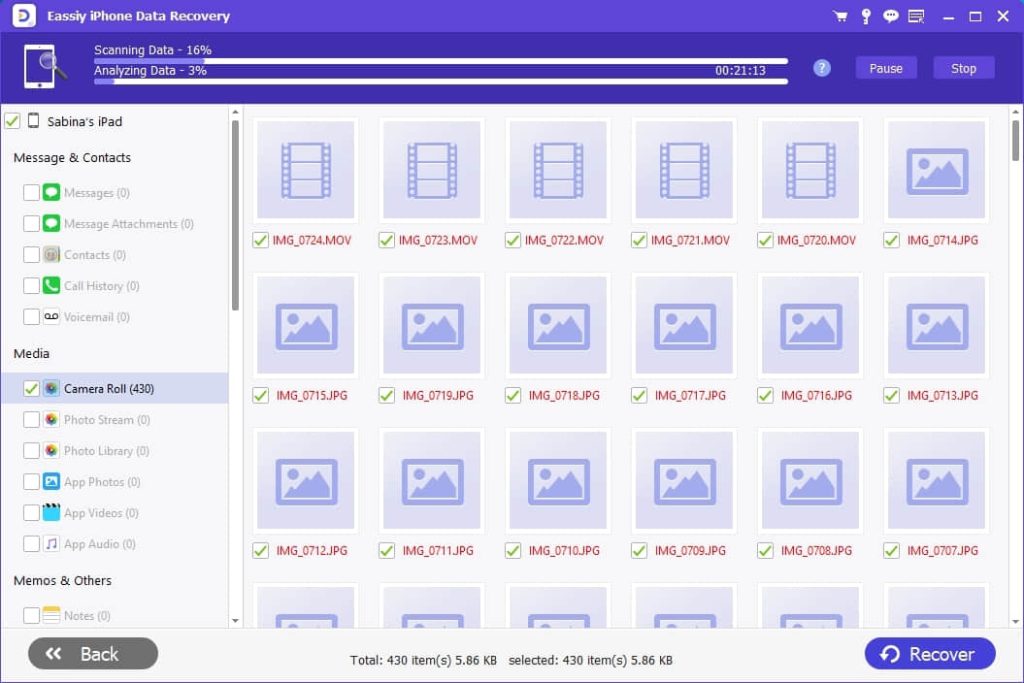
Step 4: After the scanning is complete, all your deleted data will be shown. You can recover all of them, or you can select which ones you want and recover them.
Conclusion:
Forgot iPhone passcode? Well, you don’t have to worry about it anymore because now you know 5 ways to deal with the process. But if you are looking for the easiest way out, then using the Passixer iPhone Unlocker might be the best solution for you.
It’s a very easy-to-use software that doesn’t require you to be familiar with technology that much. You simply download the software, install it, open it, connect your iPhone, and follow the instructions given by the software. So, if you are locked out of your phone due to a forgotten passcode, the Passixer iPhone Unlocker can be your ultimate lifesaver.






